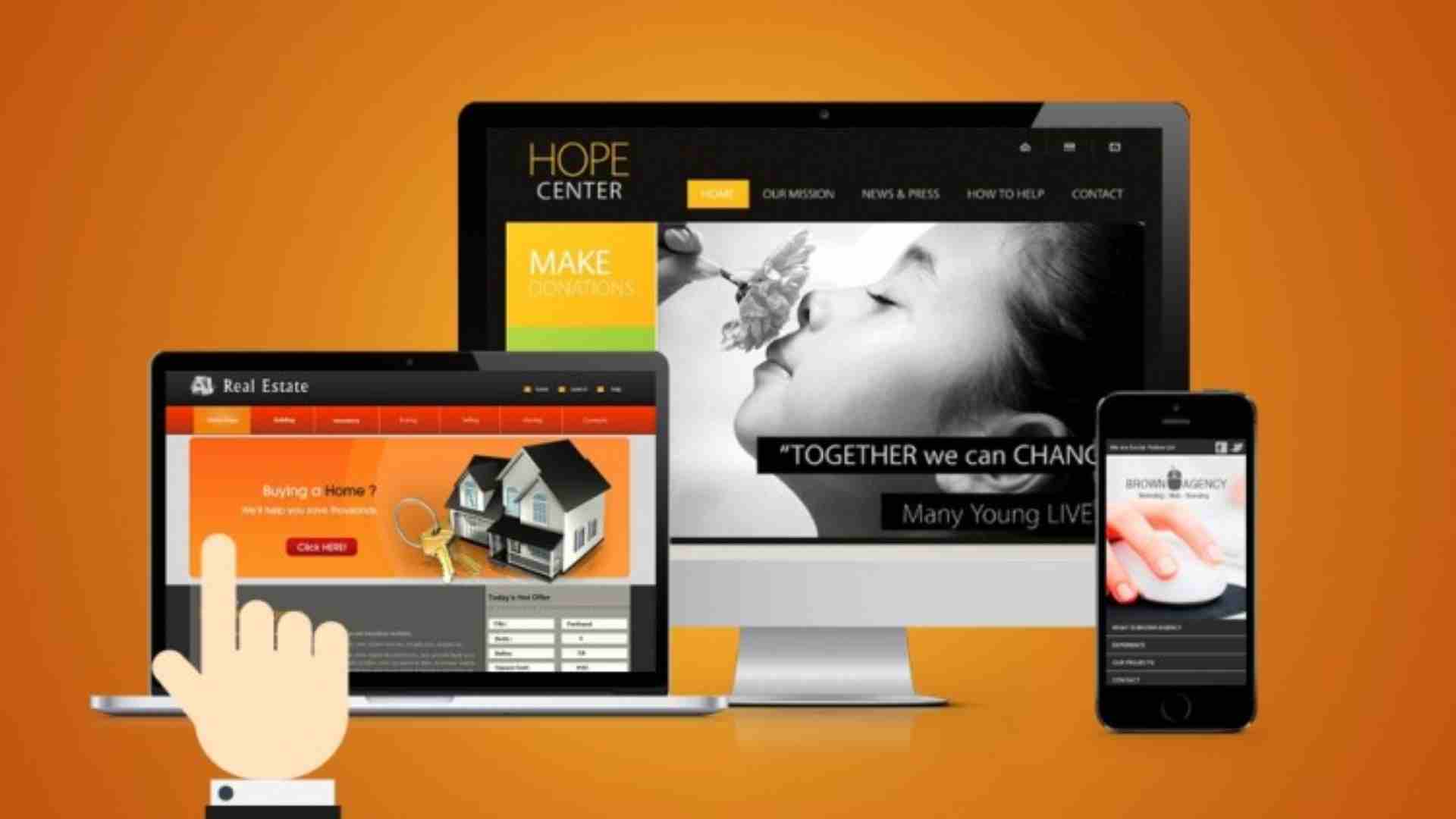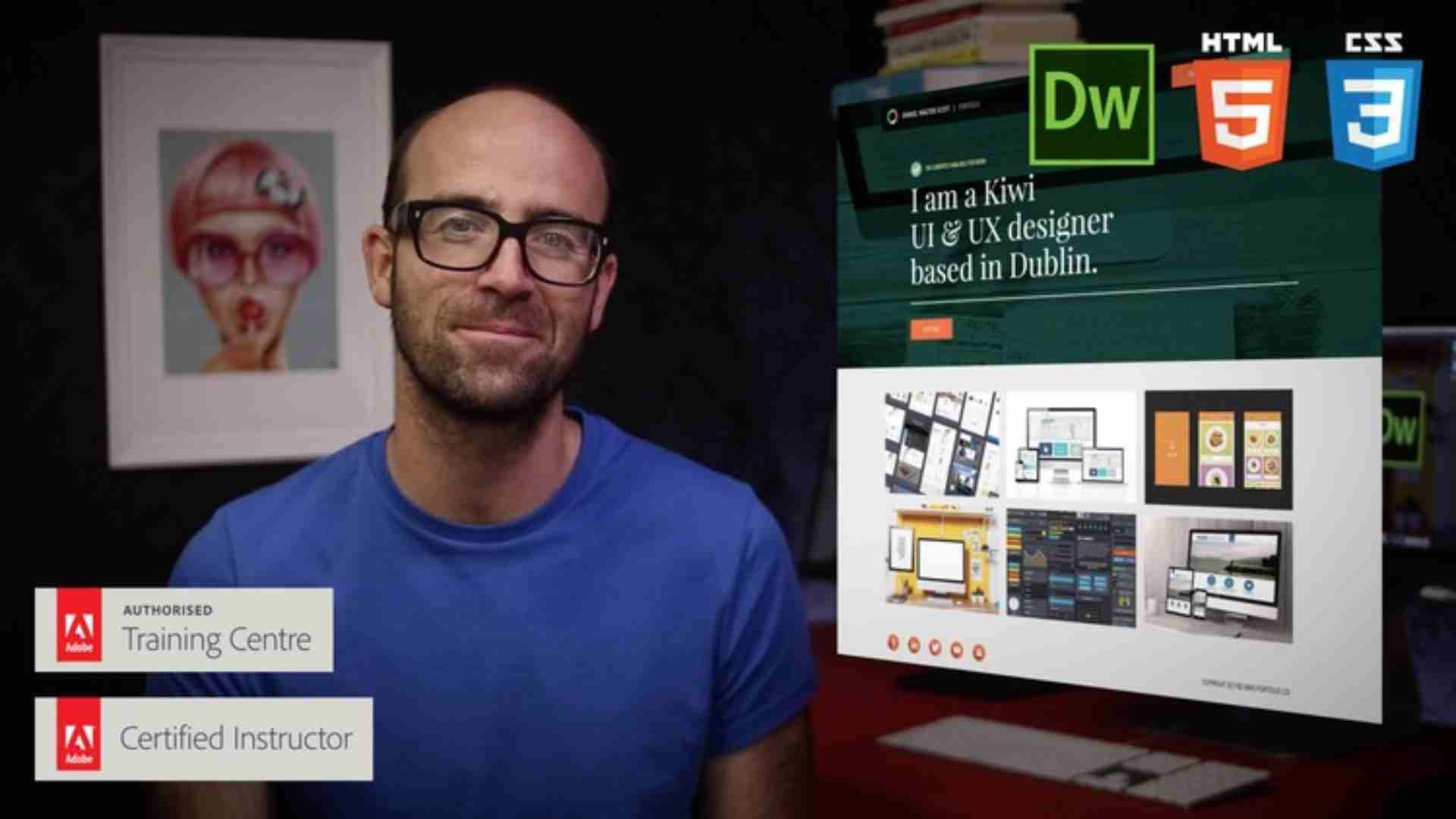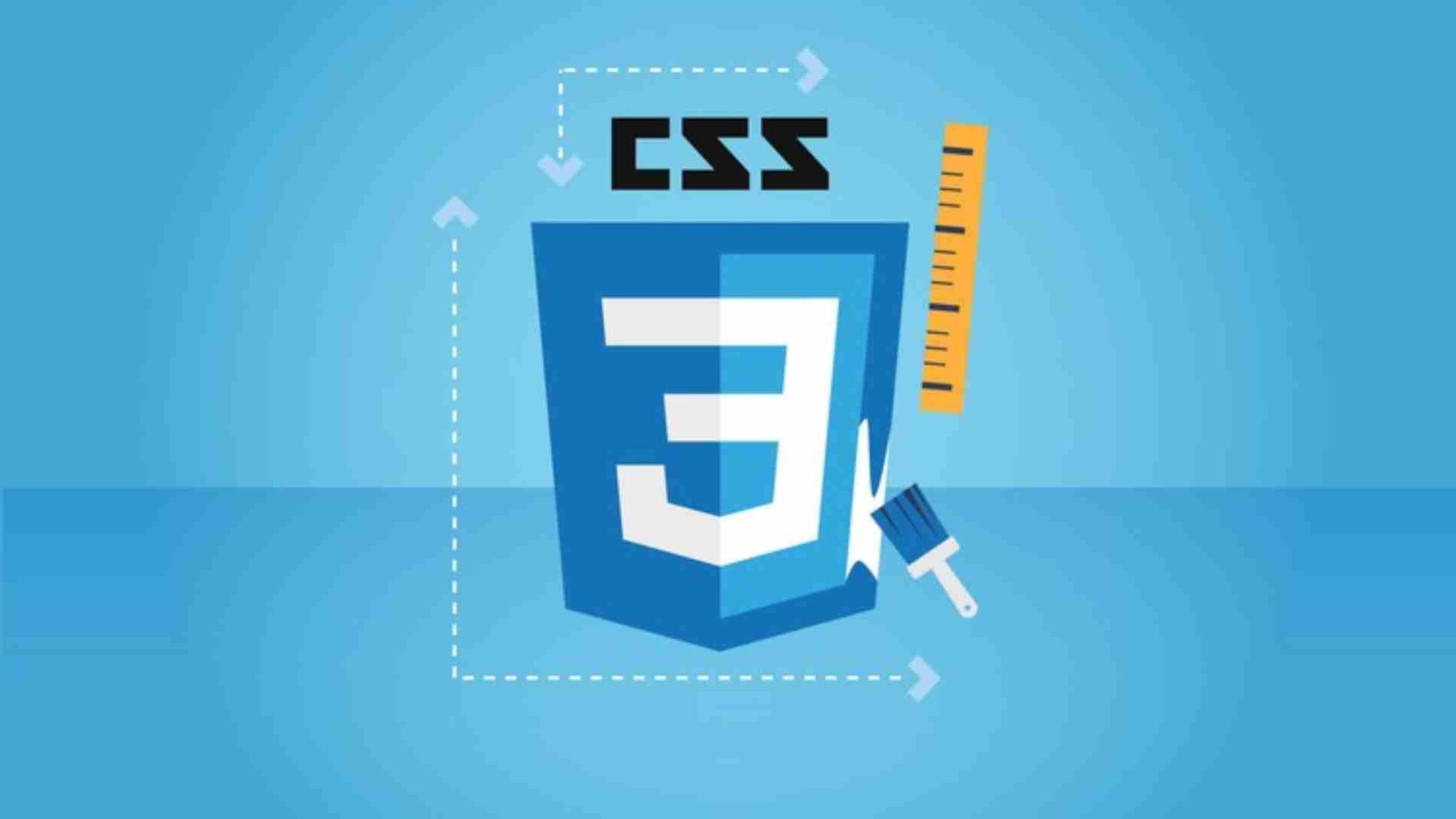Diving Into the Basics of CSS
-
1Introduction
Let me introduce you to this course and to what you'll learn inside of it.
-
2What is CSS?
Let's start with the most important question first: What is CSS and why do we need it on our websites?
-
3CSS History, Present & Future
CSS constantly evolves so let me give you a quick overview of the past and the current development of CSS!
-
4Course Outline
You now know what CSS is but what does the course actually offer you? This lecture will answer that question.
-
5Choose Your Track
As noted in the course outline, this course offers multiple tracks. Here's how you reach your favorite one.
-
6Course Prerequisites
You know what this courses offers, but what do you need to succeed in this course? Let's have a look at the prerequisites.
-
7How To Get The Most Out Of This Course
There's more than one way of taking a course. Let's find out how you can get the most out of this course in this lecture.
-
8Recommended Tools
Which tools are we using throughout this course? Time to have a quick look at our code editor and the recommended browser.
-
9Where to Find the Source Code
Find out where you can get the course source code.
-
10Useful Resources & Links
Attached to this lecture, you find the module source code. Inside of the lecture, you can find some helpful links.
Diving Deeper into CSS
-
11Module Introduction
Let me introduce you to this module and to what you'll learn inside of it.
-
12Understanding the Course Project Setup
This is a hands-on course, so we will learn CSS in practice. Time to take a closer look at the starting setup for our course project!
-
13Adding CSS to our Project with Inline Styles
We have an index.html file, but how can we add CSS now? Let me show you inline styles and how these allow us to change the look of our website!
-
14Understanding the <style> Tag & Creating a .css File
We learned that inline styles are probably not the best way to add CSS code. So let's have a look at two other ways to achieve this and also explain which approach we will follow throughout the course.
-
15Applying Additional Styles & Importing Google Fonts
We added CSS and applied some basic styling, but so far the same style is applied to all elements. Time to change that, so let's understand how we can select a specific element and add styles to it. Additionally, we'll import fonts using Google Fonts.
-
16Theory Time - Selectors
We learned how to select elements, but we probably need more selectors to style our website individually. Thankfully, we do have more selectors available in CSS, so let's understand classes, IDs and attribute selectors!
-
17Understanding the "Cascading" Style & Specificity
Our website keeps growing, but why are some styles applied and why is this not true for others? Turns out that there are two important concepts that are mainly responsible for that: The "Cascading" nature of CSS and Specificity. But what is the idea behind these?
-
18Understanding Inheritance
We understood Specificity so the general styling logic is clear now. Unfortunately not, there is one additional core concept we definitely have to understand: Inheritance. Time to add this to our project and to understand it in this video!
-
19Adding Combinators
For the styling of a website it is very important to define the look of the different parts of the website individually, because we definitely do not want our website to have the same style all over. Combinators helps us to achieve that.
-
20Theory Time - Combinators
We added the descendant combinator, but there are more combinators available in CSS. Time to dive into these in this theory lecture.
-
21Summarizing Properties & Selectors
We learned a lot about the CSS core concepts in this module. Let me quickly summarize what we learned so far about selectors, properties and values!
-
22Selectors & Combinators
Do you know how to work with all these selectors and combinators?
-
23Time to Practice - The Basics
-
24Wrap Up
Let me wrap this module up and summarize what you learned thus far.
-
25Useful Resources & Links
Attached to this lecture, you find the module source code. Inside of the lecture, you can find some helpful links.
More on Selectors & CSS Features
-
26Module Introduction
Let me introduce you to this module and to what you'll learn inside of it.
-
27Introducing the CSS Box Model
One of the most important concepts to understand is the way CSS interacts with elements in HTML. This concept is called the box model, so let's see if we can find such a box in our project!
-
28Understanding the Box Model
Content, padding, border, margin - we found and understood these parts of the box model. Let's now take a closer look at it and also understand the box model concept in connection with parent and child elements.
-
29Understanding Margin Collapsing and Removing Default Margins
Why could we observe overlapping margins between two elements? Let's understand why margin collapsing causes this behaviour and how we can remove the default margin from the <body>.
-
30Deep Dive on "Margin Collapsing"
Margins of elements can behave unexpectedly - here's a deep dive on the phenomena.
-
31Theory Time - Working with Shorthand Properties
Theory time! Throughout this course we already applied a lot of properties. Turns out that we can combine multiple properties in a single one by using a shorthand. Let's understand these shorthands in this video!
-
32Applying Shorthands in Practice
Shorthands seem to make writing CSS code a lot easier. Let's try it out and apply some in practice in our project!
-
33Diving Into the Height & Width Properties
Styling our website also requires to define the size of our elements. In this video, we will apply the "height" and "width" properties and see how we can use these to change the box size according to our needs.
-
34Understanding Box Sizing
We changed the "height" and the "width", but what was actually changed? Let's dive into the "box-sizing" property and also learn, how we can use this property to change the default behaviour of the "height" and "width" properties.
-
35Adding the Header to our Project
Let's apply what we learned so far and dive deeper into our project. In this video, it's time to work on the header!
-
36Understanding the Display Property
We have two types of elements in HTML - block-level and inline. But is there a way to change the default behaviour of these elements? Turns out it is, so let's find out how we can achieve this and why this might be helpful in certain situations.
-
37display: none vs visibility: hidden
There's more than one way of hiding elements on the page. Let's explore the differences between display: none; and visibility: hidden.
-
38HTML Refresher: Block-level vs Inline Elements
It's not really a CSS topic (though it's related to it) but it's super important to know. The difference between block-level and inline elements.
-
39Applying the Display Property & Styling our Navigation Bar
After we understood the "display" property it's now time to style our navigation bar. For that we'll also use the advantages of the "inline-block" value of this property.
-
40Understanding an Unexpected "inline-block" Behaviour
"inline-block" is a really helpful value, but there is one specific behaviour which can cause problems in practice. Let me show you which problem this is and how you can easily solve it.
-
41Working with "text-decoration" & "vertical-align"
Let's continue the work in our project and improve the styling of our navigation. For that, we will style links with "text-decoration" and align elements with "vertical-align".
-
42Styling Anchor Tags
Styling links is very important as every website contain such. The default styling is not the most beautiful one though, so let's find out how we can improve that.
-
43Adding Pseudo Classes
Pseudo classes are a big help to improve the user experience on our website. Why don't we take the chance and apply some pseudo-classes in our project?
-
44Theory Time - Pseudo Classes & Pseudo Elements
Time to dive into the theory. We already applied pseudo classes, but which additional values are available and what is the difference between a pseudo class and a pseudo-element? Let's find the answers in this video!
-
45Grouping Rules
Sometimes the same rules should be applied to different selectors. Turns out we can avoid repeating these rules again and again by grouping them. Let me show you how this works.
-
46Working with "font-weight" & "border"
We constantly improve the look of our website, so let's use "font-weight" to change the default font style of selected elements. In addition to that, it's also time to add some borders.
-
47Adding & Styling a CTA-Button
Until now we only have list items in our navigation bar. Wouldn't it be great to have a special CTA-button in a different style? I think it would, so let's add one in this video.
-
48Adding a Background Image to our Project
The red block level element in the background is ok, but I think a real background image definitely would improve the user experience. Let's learn how we can easily add such an image in this video!
-
49Properties Worth to Remember
Puh, we worked with a lot of properties so far. Of course we don't have to remember every single property, but you will probably use some properties a lot. This short list will help you remembering these.
-
50Time to Practice - Diving Deeper into CSS
-
51Wrap Up
Let me wrap this module up and summarize what you learned thus far.
-
52Useful Resources & Links
Attached to this lecture, you find the module source code. Inside of the lecture, you can find some helpful links.
Practicing the Basics
-
53Module Introduction
Let me introduce you to this module and what you'll learn in it.
-
54Using Multiple CSS Classes & Combined Selectors
There are a couple of things we can do with CSS classes and selectors in general.
-
55Classes or IDs?
Besides class selectors, we can use ID selectors, tag selectors etc. But which one should you use?
-
56(Not) using !important
In very, very, very rare cases, you might need to force a certain declaration to overwrite the others, even though it normally wouldn't. Here comes !important.
-
57Selecting the Opposite with :not()
Thus far, we always set our rules up to select certain elements. You can also set up rules that DON'T select something.
-
58CSS & Browser Support
Not all CSS features are supported by all browsers. This lecture explains how you find out what is supported and what's not.
-
59Wrap Up
Let me wrap this module up and summarize what we learned thus far.
-
60Rounding up the Basics
We got the very basics of CSS covered. Time to round it up and check if you got them down.
-
61Useful Resources & Links
Attached to this lecture, you find the module resources. In the lecture, you find some helpful links.
Positioning Elements with CSS
-
62Module Introduction
Let me introduce you to this module and to what you'll learn inside of it.
-
63Adding Style to our Plans
Our page gets more and more beautiful, but there is still a lot of content and styling missing. So let's add our different hosting plans and some basic styling in this video!
-
64Working on the Recommended Plan
We want our users to focus onto the recommended plan. Let's use our CSS knowledge to highlight this plan!
-
65Styling the Badge with "border-radius"
The badge on the recommended plan doesn't stand out so far. Time to add some styling to it, to make clear that this is the plan to choose!
-
66Styling our List
All our plans include lists which present the features of the corresponding plan. The bullet points are quite ugly though, so let's remove these and improve the look of our lists!
-
67Working on the Title and the Price of our Packages
Let's continue with the title and the price presented on our plans. So far these look pretty unspectacular, time to change that!
-
68Improving our Action Button
The action button at the bottom of each box will redirect the user to the plan purchasing page. We want to make sure that our users click these buttons, so some nice button style might be a good idea.
-
69Understanding Outlines
We styled our buttons, but if we hover over these we still see an additional blue outline. This is automatically added to the element and definitely something we don't want to be displayed. Let's learn how we can remove it in this video.
-
70Presenting the Core Features to the User
Time to add another (unstyled) section, which presents the core advantages of our hosting service to the user!
-
71Styling the Headline of the Core Features Section
Let's start styling the new section! A good starting point probably is the headline and the background!
-
72Preparing the Content of the Key Feature Area
Time to style the list which includes our core website features. As these are presented as list items, we can apply our previous knowledge to change the list style. Additionally, we should align the features.
-
73Adding the Footer
We reached the end of our starting page - time to add a footer. Let's learn how we can easily add one in this video!
-
74What we Achieved so Far
We finished (at least partially) our starting page. So let's think about what we achieved so far and how we can continue. Because one page probably is not enough...
-
75Adding the Packages Page
Time to add more content, this time for the packages page. We know how this works, so let's add the HTML code and apply some basic styling to get started.
-
76Your Challenge
Now it's your turn! You learned a lot so far, so let's take the chance and practice what we learned. Style the page on your own and try to achieve the result shown in this video!
-
77Styling the Links
How did I solve it? Let me show you my solution in this video and let's start with the styling of our links.
-
78Styling our Package Boxes
The links look fine, but the different plans also need individual styles. Time to add these in this video!
-
79Adding "float" to our Package
Until now the plans are displayed according to the document flow, but we would prefer to display one plan aligned to the right part of the page. How could we achieve this?
-
80Fixing the Hover Effect
With "float" being applied, the free plan is positioned correctly, but the hover effect doesn't work correctly any more. Let me show you how to easily fix that in this video.
-
81Adding the Final Touches
This was a lot of work, but we now finished two pages - great job! Let's fix some minor issues before we dive deeper into positioning in the next module to further improve the look of our website!
-
82Useful Resources & Links
Attached to this lecture, you find the module source code. Inside of the lecture, you can find some helpful links.